Preview

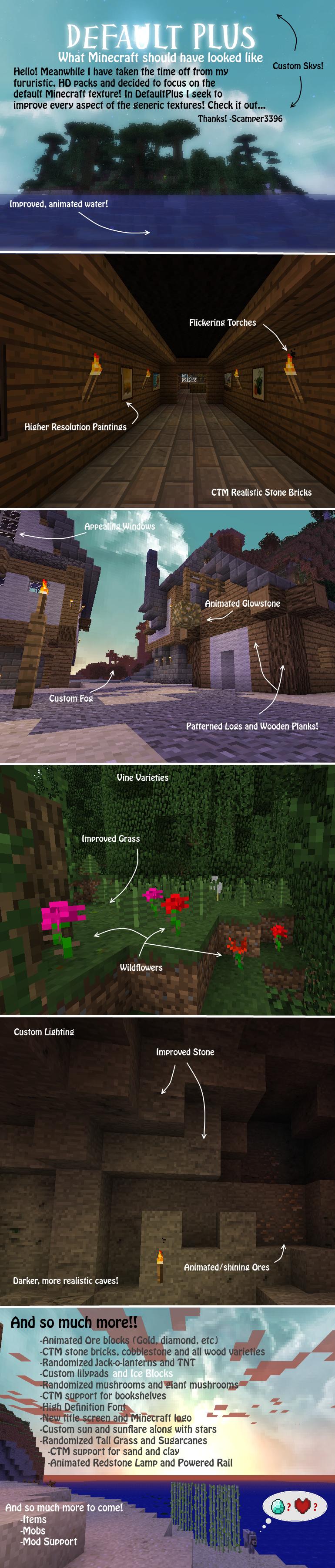
How to install DefaultPlus Texture Pack for Minecraft
- 1.Download a texture pack in a ZIP file format, do not unzip. If you created your own textures, you need to ZIP them. For in-depth instructions on obtaining the files to make your own custom texture pack go to Tutorials/Custom Texture Packs.
- 2.Run Minecraft. If you already have Minecraft running, make sure you save and quit the world: you need to be in the main menu to continue (If you have Optifine, you can go to Options > Video Settings while in-game).
- 3.Click Texture Packs button.
- 4.Click Open Texture Pack Folder button; this will open the folder where Minecraft stores all texture packs. If nothing happens, you need to find the folder manually. Depending on your operating system it is:
- Windows: %AppData%.minecrafttexturepacks
- Linux: ~/.minecraft/texturepacks (This folder may be hidden in the Home Folder)
- Mac OS X: ~/Library/Application Support/minecraft/texturepacks (This folder may be hidden)
- 5.Do not close Minecraft. Place the texture pack (ZIP file) in the opened folder, do not unzip.
- 6.In a few seconds the texture pack will appear in Minecraft. Select it (may take a few seconds for high-resolution packs), and click Done. The texture pack is now applied, you may now load your world and see the difference.
Notice: You must use MCPatcher to allow animations and Better Skies to work!

http://www.mediafire.com/?3v098yqehr9aaya
https://mega.co.nz/#!iAt1DCBL!ZzjQFg6yAfKOPiyz8dRopy50ZvlPxGsQ_2lxCvVXy9M
Không có nhận xét nào:
Đăng nhận xét